If you want to do live streams or capture the screen of your DAW, including the DAW’s audio output (e.g. for youtube tutroials etc), you need to enable loopback on your Steinberg Interfaces (like the UR22 MK 2 ). No extra Plugins are required!
With loopback enabled, the output signal of your DAW is internally routed to your Mic/Line inputs (channels 1 + 2), allowing you to record the audio output stream of your DAW at the same time as it is played back.
Or in short words: Loopback turns your Steinberg interface into a full duplex device.
Don’t forget to deactivate loopback again before you start recording your next instruments or vocals, etc. Otherwise you can create a heavy feedback.
IMPORTANT:in your Screen Recorder (OBS Studio) you need to select the Mic input instead of Line input (see the screenshots below)
Setup OBS Studio
- open mic audio settings
- select properties
- select Line (2-Steinberg…
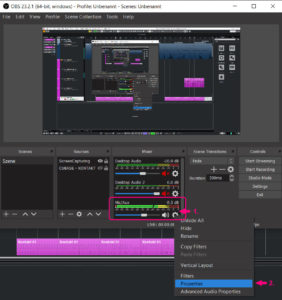
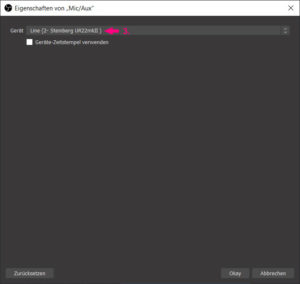
CUBASE
- Studio -> Studio Setup
- Select your Steinberg Interface (ASIO Driver)
- Control Panel -> Enable Loopback
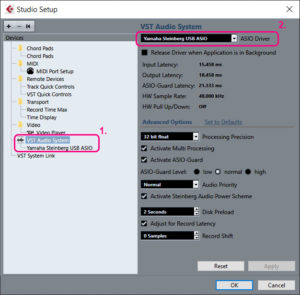
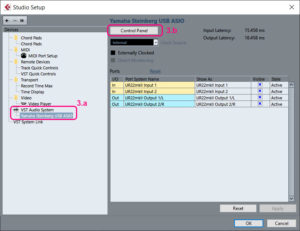
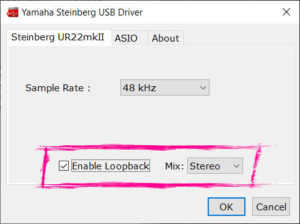
FL Studio
- Options -> Audio Settings
- Select your Steinberg Interface (Device)
- Show Asio Panel -> Enable Loopback
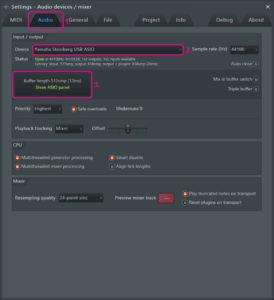
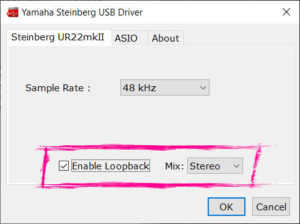
Ableton LIVE
- Options -> Preferences -> Audio
- Select Your Steinberg Interface (Audio Device)
- Hardware Setup -> Enable Loopback
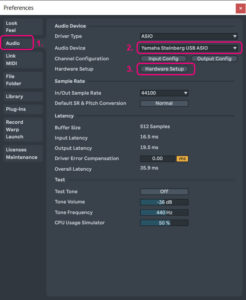
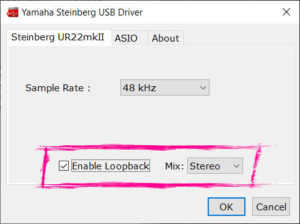


Rcore2000
what i really appreciate is when people share their solutions with the community. Thank you very much, your post helped me a lot after many unsuccessful attempts.YummyBeats
Thx for that!