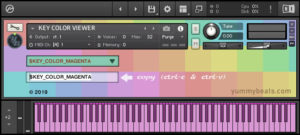Using the Script Tabs in Kontakt is not the only option we got. We can also “outsource” our scripts and store them into our resource container. We can then load them into one of our script tabs. This article and the video shows how this is done.
Please accept YouTube cookies to play this video. By accepting you will be accessing content from YouTube, a service provided by an external third party.
If you accept this notice, your choice will be saved and the page will refresh.