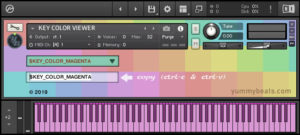Since Kontakt 6 we can add custom fonts. Although the ksp coding part is very easy, creating such a bitmap font manually can be a pain in the ass. That’s why we built an online ksp font type generator which does this job for you.
Please accept YouTube cookies to play this video. By accepting you will be accessing content from YouTube, a service provided by an external third party.
If you accept this notice, your choice will be saved and the page will refresh.