in this tutorial we will work with sublime text and macros. A macro works almost like a function. We use them like functions and we can use arguments to pass expressions to alter or individualize several parameters inside a macro.
In the second part of this article we build a small synth with one FX using several kind of macros to create 4 fully functional knob units.
Download all files to this tutorial
- working synth with a nice retro lead (sampled)
- Open Resource Container: all image files
- NKI & KSP file: the working script
Please accept YouTube cookies to play this video. By accepting you will be accessing content from YouTube, a service provided by an external third party.
If you accept this notice, your choice will be saved and the page will refresh.
1. Content
-
introduction
-
What’s a macro?
-
macro basics (how macros work)
-
advanced macro handling [premium]
-
example macro for a knob unit [premium]
-
example macro for an ui_control [premium]
-
The Full Script [premium]
Note: all the code below doesn’t work if you put it into Kontakt as is. It needs to be compiled with sublime first (use F5 key)!
1. Introduction

2. What’s a Macro?
As said above, macros are similar to functions in the way we use them. We can declare them once and execute them multiple times anywhere we want. We can also use arguments to pass expressions (like varibales, arrays, values etc). Those expressions can be used to alter or individualize the code inside a macro.
But instead of returning any values or executing any code, a macro is just “printing” the whole code from inside it, whenever and wherever it gets called.
So we can use macros like factories to even create other functions, callbacks or any other code fragments. Preferably whenever we have repetitive code patterns so that we don’t have to write those patterns again and again.
Macros can only be used with Sublime Text with the KSP plugin installed (learn more).
3. macro basics
First open and “prepare” Sublime if you haven’t done yet. Learn more
Sometimes we need global variables from outside a macro. As we can only declare them inside the on init callback we should declare all new variables immediately as soon as we are using them so that we don’t lose track.
declare macros like a function
this example outputs “$c is now 10”
macro my_macro (#a#,#b#) // #a# and #b# are arguments we use to pass values into the macro, the hashtags are required
//any code in here will be printed where the macro gets called
$c := #a# + #b# //$c is a global variable which has to be declared inside the on init callback before we call the macro.
message("$c is now " & $c)
end macro
on init
declare $c //make sure you declare $c before calling the macro
my_macro(3,7) //this calls the macro passing 3 and 7
end on
this is how the above looks compiled (the way we would put it into Kontakt)
on init
declare $c
$c := 10
message("$c is now " & $c)
end on
We can use macros to declare other functions or callbacks like “on ui_control” and use it to create all kinds of code elements we can imagine
this macro is used to create several sliders (with a custom image) and also to position them Individually
macro declare_knob (#name#,#posx#,#posy#,#width#,#height#,#image#)
declare ui_slider $knob_#name#(0,1000000)
make_persistent($knob_#name#)
$knob_#name# -> width := #width#
$knob_#name# -> height:= #height#
$knob_#name# -> pos_x:= #posx#
$knob_#name# -> pos_y:= #posy#
$knob_#name# -> text := ""
$knob_#name# -> default_value := 1000000 / 2
$knob_#name# -> mouse_behaviour := -400
$knob_#name# -> picture := "#image#"
end macro
on init
make_perfview
set_ui_height_px(200)
set_ui_color(9666666h)
//declare_knob (#name#,#posx#,#posy#,#width#,#height#,#image#)
declare_knob(volume,220,112,40,40,knob_fx)
declare_knob(pan,268,112,40,40,knob_fx)
declare_knob(tuned,364,112,40,40,knob_fx)
declare_knob(speed,412,112,40,40,knob_fx)
end on
as each knob (or slider) has the exact same code pattern we can bundle them into one macro. All individual parameters like position and size can be passed. We can then call the macro in the on init callback as many times as we want and create many many knobs in no time with only one line of code for each knob.
4. The advanced usage of macros
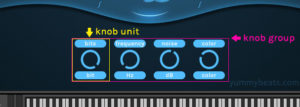
on ui_control callbacks.
We will create a group of several knobs to control the LoFi FX. One group holds several knob units containing a top label, the knob itself and a sub label for the knob’s value (see image). Whereas the bottom label will display the current knob’s value when turning the knob. On release it falls back to the original label.
premium content
unlock the full article
including all downloads!
unlock premium content


Kael Alden
Will this method work if I've used Creator Tools to setup my UI? I read somewhere that Creator Tools is not compatible with compact variables in Sublime. Also, is there a way to "Apply from" a script inside the resources folder, or does it have to be copied and pasted manually with each edit? I can only get the "Apply from" to work if I save the script as a .txt file, but I imagine that won't work with a compiled (compacted) script in Sublime. Sorry if these are basic questions... I'm a noob.YummyBeats
No problem, we were all noobs once :)
In fact regarding the Creator Tools I'm a noob as well, to be honest. Becasue I never worked with them. For me (from a coder's perspective), it makes life more complicated without giving me much benefit. At least as far as I know the Creator Tools.
But you can disable compact vars in Sublime Text and just work with your own variable names if this is the only issue with Creator Tools. To disable compact vars, go to Tools -> SublimeKSP and uncheck "Compact Variables".
Yes you can "import" & execute external scripts stored in your resource container as txt file. Just read this tutorial: https://blog.yummybeats.com/ksp-kontakt-scripting/kontakt-scripting-ksp-basics-outsourcing-and-storing-script-files-into-the-resource-container/
Yes it works with compiled code as well. All the code you would put into the internal script tab works exactly the same. However you can't use uncompiled SublimeKSP code of course. Because Kontakt simply does not understand it.