The on ui_control callback gets executed whenever any ui element is used. So it is an important callback when it comes to creating a custom UI. This articles explains all you need to know about this callback.
content
-
basic knowledge
-
common usage
-
syntax
-
example a) output of a message when pressing a button
-
example b) displaying a Knob’s value
-
example c) knob to control the main volume via set_engine_par
-
example d) Controlling FX, ADSR, BUSES LFO’s etc
basic knowledge
The code in an on ui_control callback gets executed whenever an ui element is used (like hitting buttons, turning knobs, moving sliders, changing tables, xy-pads, etc)
The on ui_control callback is probably the most important callback when it comes to creating custom UIs as this callback is used for communication between the visual and the Kontakt engine.
Of course it is used a lot to build dynamic UIs (like shown below)
the on ui_control() is also used to build dynamic UI’s:
Remove the row
Column: 1

Draggables
full script + nki
Column: 2
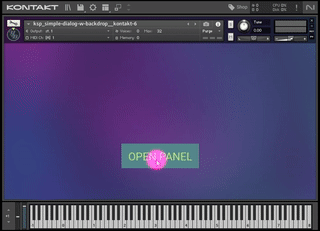
Dialog Windows
full script + nki
Column: 3
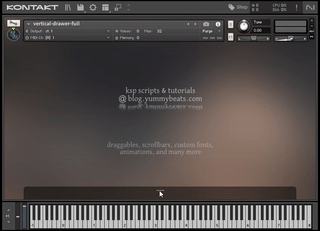
Drawer
full script + nki
Remove the row
Column: 3
common usage
- communication between the Kontakt engine
- creating dynamic UIs (e.g. draggables, scrollbars, drawer, dialog windows)
- sending /receiving or storing data
syntax
on ui_control(<ui_element_name>) // code in here gets executed when moving or changing the associated ui_element end on
first we declare an ui_element like a knob, button, slider etc inside the on init callback like so:
on init
declare ui_button $my_button
declare ui_slider $my_slider(0,10000000)
declare ui_table %my_table[8](400, 100, 16)
end on
on ui_control($my_button)
on ui_control($my_slider)
on ui_control(%my_table)
then we simply put it’s variable name inside the brackets to associate the ui_element with the on ui_control callback.
When moving or changing the ui_element, the associated ui_control and all code in it is executed.
examples
A) output of a message when pressing a button
this is a very basic example
on init
declare ui_switch $hit_me
make_perfview
end on
on ui_control($hit_me)
message("ouch, you hit me")
end on
declare ui_switch $hit_me
first we declare a simple button or switch
make_perfview
keeps the UI visible outside the edit mode
on ui_control($hit_me) ... end on
we associate the button to the ui_control by just putting the buttons variable name between the brackets.
now being associated, the callback and the message command in it will be executed whenever the button is pressed:
message("ouch, you hit me")
in this case it is just a simple message displayed in the lower status bar of Kontakt
B) displaying a Knob’s / slider’s value
A label called $value shows a slider’s current value whenever the slider is moved.
on init
declare ui_slider $my_slider(0,1000000)
declare ui_label $value(1, 1)
make_perfview
end on
on ui_control($my_slider)
set_control_par_str(get_ui_id($value),$CONTROL_PAR_TEXT,$my_slider)
end on
declare ui_slider $my_knob(0,1000000) declares a slider. 0 is the min value, when the slider is on left position. 1000000 is the max value when the slider is on the right position.
declare ui_label $value(1, 1) declares a label which will display the knob’s current value
make_perfview makes the ui visible outside the edit mode
on ui_control($my_knob) defines the ui control which is “linked” with $my_knob. To link the ui control to any other element simply change $my_knob to your ui variable. We can add as many on ui_controls as we want. Well almost as many. There is a limit due to Kontakt resources but its hard to reach that limit so we don’t care right now.
set_control_par_str(get_ui_id($value),$CONTROL_PAR_TEXT,$my_knob) this displays the currents knob’s value as label text. This line gets executed again and again whenever the knob is turned. So the label text gets always updated.
C) knob to control the main volume via set_engine_par
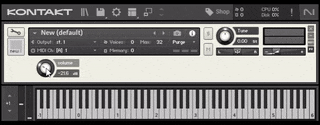
on init
declare ui_knob $volume(0, 1000000,10000)
set_knob_unit($volume,$KNOB_UNIT_DB)
declare @disp
make_perfview
end on
on ui_control($volume)
set_engine_par($ENGINE_PAR_VOLUME,$volume,-1,-1,-1)
@disp := get_engine_par_disp($ENGINE_PAR_VOLUME,-1,-1,-1)
set_knob_label($volume, @disp)
end on
declare ui_knob $volume(0, 1000000,500)
first we declare a simple knob with the range 0 to 1.000.000.
0 is the min value and 1.000.000 is the max value.
Note: almost all the Kontakt engine parameters like volume, pan, fx, EG, LFOs work with values from 0 to 1.000.000 So in this case a value of 0 for the volume represents -inf dB and 1.000.000 is +12.dB. Also read more about this in the set_engine_par() article
set_knob_unit($volume,$KNOB_UNIT_DB)
then we set the knob’s unit to dB.
declare @disp
we declare a helper variable for storing the real volume coming from the Kontakt engine.
on ui_control($volume) ... end on
once again, when turning the $volume knob, this callback and all the code in it gets executed:
set_engine_par($ENGINE_PAR_VOLUME,$volume,-1,-1,-1)
first we use the set_engine_par to send the knob’s current value, to the Kontakt engine.
The knob’s current value is hold inside $volume and it gets automatically updated when we turn the knob.
the Kontakt engine then interprets all the values that that we submit and knows which engine parameter we want to address and of course it also gets updated with the new volume value that we submit via $volume
@disp := get_engine_par_disp($ENGINE_PAR_VOLUME,-1,-1,-1)
actually we want to show the real volume data when turning the knob. But remember our knob’s still holds some inconclusive values from 0 to 1.000.000
So if we set the main volume to 3 dB our knob would show something like 707143 instead of +3dB
No one would be able to tell the actual Volume then. Even worse, remember the knob already shows the unit dB. So it says 707143 dB. Imagine 707143 dB hitting your ears
Long story short via get_engine_par_disp() we fetch the the real volume data directly from the Kontakt engine and store it into the @disp variable.
set_knob_label($volume, @disp)
lastly we simply pass the correct volume data to our knob’s label
Of course we can also directly pass the correct volume data without using @disp at all, like so:
set_knob_label($volume, get_engine_par_disp($ENGINE_PAR_VOLUME,-1,-1,-1))
D) Controlling FX, ADSR, BUSES LFO’s etc
The on ui_control part works exactly like with the other examples above.
Please proceed to the set_engine_par article now, which explains these scenarios in detail.



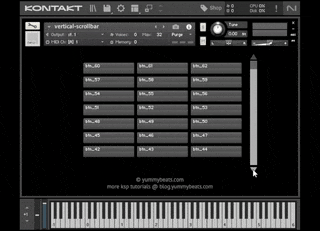
dirk
how to send arguments to a callback ? E.g.: ``` function sumValues($number_a, $number_b) $valuesSummed:=$number_a+$number_b end function ... call sumValues(1, 2) ... ```YummyBeats
You can't pass arguments to built-in callbacks but you can use variables (which are all global) to "pass" any values by simply using the variable inside the callback, with all the error-proneness that comes with it. KSP is pretty rudimentary and requires you to get a little creative every now and then. It's like going back to the beginning of programming, I guess :)
However you can pass arguments to user defined functions (as in your example) with sublime text .. at least "virtually".
This article explains it:
https://blog.yummybeats.com/ksp-kontakt-scripting/kontakt-scripting-ksp-sublime-text-advanced-functions-with-arguments-local-variables/