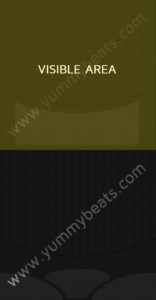Please accept YouTube cookies to play this video. By accepting you will be accessing content from YouTube, a service provided by an external third party.
If you accept this notice, your choice will be saved and the page will refresh.
based on the button matrix this script lets you easily create a scrollable area like shown in the video. You can adjust many parameters (and even use custom images for the buttons and scroll bar) by changing a few variables at the top of the script. The relevant code parts are explained in the article as well in case you want to customize it and use it for your instruments. It is recommended that you also read the button matrix article.